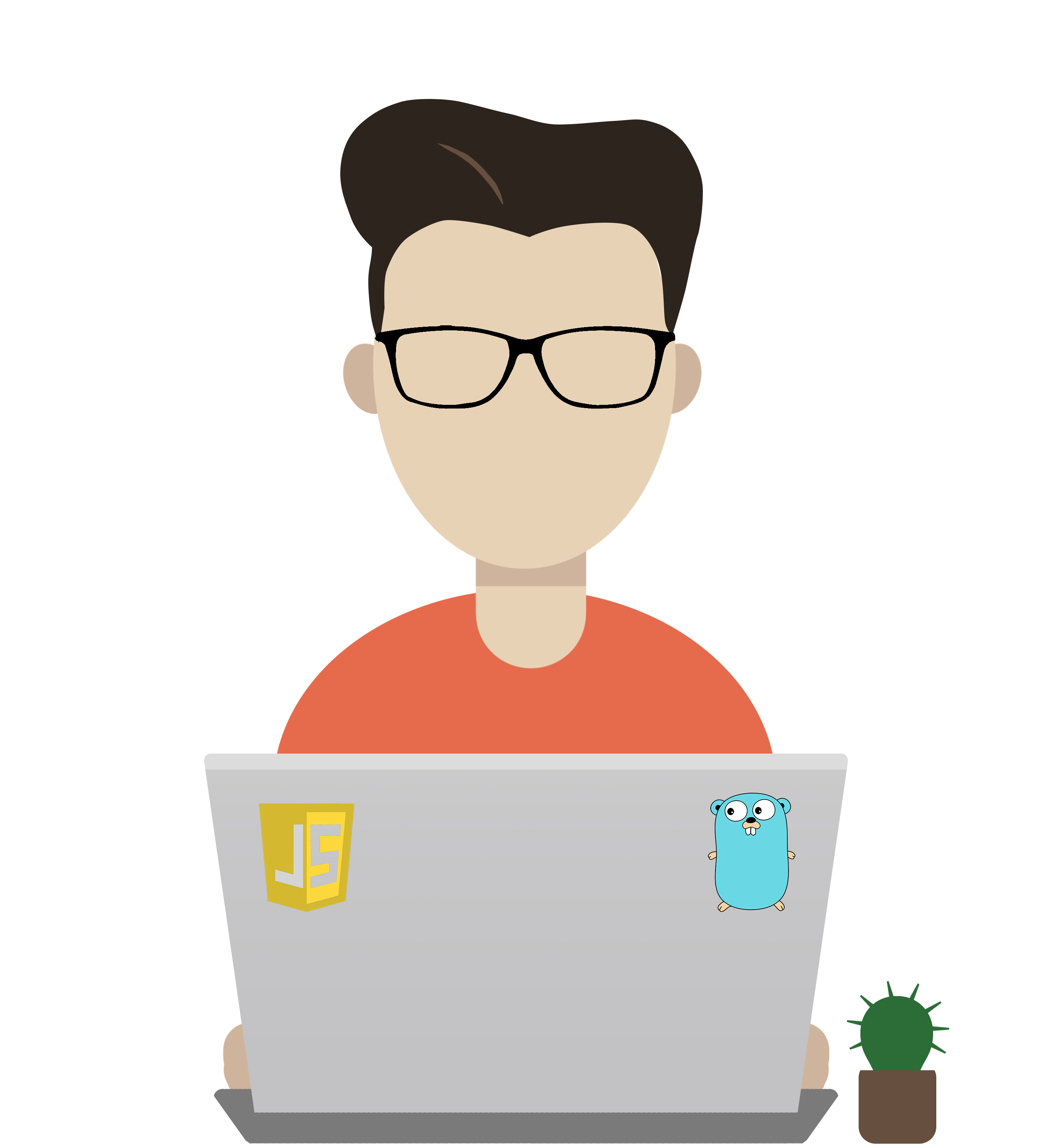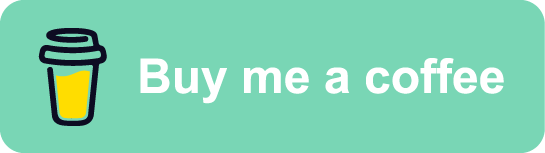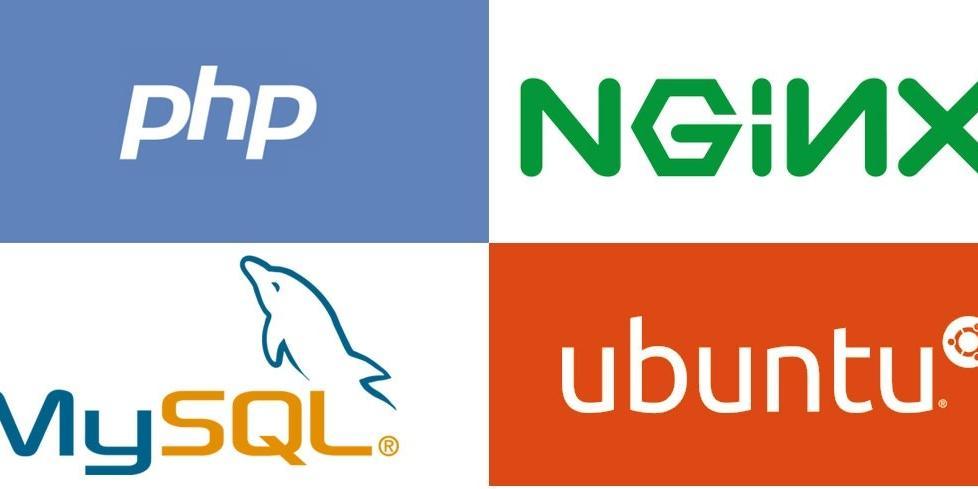
!Note: The article is taken over https://tonyteaches.tech/wordpress-on-nginx-server/
While it may sounds complicated, it’s actually quite simple to install WordPress on a LEMP server. For those who aren’t familiar, a LEMP server is simply an acronym describing the web software stack: Linux, Nginx, MySQL (or MariaDB), and PHP.
In this tutorial, you’ll learn how to install and secure a LEMP server on Ubuntu or Debian. I used the following software versions, but most versions will be okay to use:
- Ubuntu 18.04 LTS
- Nginx 1.14.0
- MariaDB 15.1
- PHP 7.2
Note: I’ll be using example.com as the domain name for this tutorial. You’ll want to have a domain name and set the DNS A record to the IP address of your server.
- Update Your System
First things first. Login to your server via ssh and update your system.
sudo apt update && sudo apt upgrade
- Install the Web Server
Use apt to install the Nginx web server.
sudo apt install nginx
- Install and Secure Your Database
Install MariaDB, a popular fork of MySQL.
sudo apt install mariadb-server php-mysql
Next, we want to secure our database installation. After executing the following command, answer Y for each security configuration option.
sudo mysql_secure_installation
- Install PHP
Install PHP FPM (FastCGI Process Manager) to interpret PHP requests.
sudo apt install php-fpm
Another security consideration is to tell PHP to only execute files that exist on your server. This prevents injections of potentially malicious code from being executed.
To do this, open /etc/php/7.2/fpm/php.ini
and set fix_pathinfo=0
- Install WordPress
Next let’s download and install the latest version of WordPress from the official website.
cd /var/www
mkdir example.com
cd example.com
wget https://wordpress.org/latest.tar.gz
tar -xzvf latest.tar.gz
rm latest.tar.gz
cd wordpress
- Setup the WordPress Database
Create a database for WordPress to use as well as a user with appropriate privileges. Access the MySQL command line by typing mysql .
create database example_db default character set utf8 collate utf8_unicode_ci;
create user 'example_user'@'localhost' identified by 'example_pw';
grant all privileges on example_db.* TO 'example_user'@'localhost';
flush privileges;
- Connect WordPress to the Database
Now let’s tell WordPress about our new database instance. First, make a copy of the WordPress sample configuration file.
cp wp-config-sample.php wp-config.php
Open wp-config.php with a text editor and make the following changes according to the values you provided to the database.
define( 'DB_NAME', 'example_db' );
define( 'DB_USER', 'example_user' );
define( 'DB_PASSWORD', 'example_pw' );
Finally, copy the values from here https://api.wordpress.org/secret-key/1.1/salt and replace the values in your wp-config.php file below the Authentication Unique Keys and Salts section.
- Configure Nginx to Serve Your WordPress Website
Most of the configuration files for Nginx are located in /etc/nginx. Go here and let’s first remove the default Nginx configuration file.
cd /etc/nginx
rm sites-enabled/default
Next, make a configuration file for your WordPress website at sites-available/example.conf with the following content adjusted accordingly for your website.
upstream example-php-handler {
server unix:/var/run/php/php7.2-fpm.sock;
}
server {
listen 80;
server_name example.com www.example.com;
root /var/www/example.com/wordpress;
index index.php;
location / {
try_files $uri $uri/ /index.php?$args;
}
location ~ \.php$ {
include snippets/fastcgi-php.conf;
fastcgi_pass example-php-handler;
}
}
Publish your website by making a symlink from your sites-available/example.conf file to the sites-enabled directory.
sudo ln -s /etc/nginx/sites-available/example.conf /etc/nginx/sites-enabled/
Finally, test your Nginx configuration changes and restart the web server.
nginx -t
systemctl restart nginx
- Setup WordPress
Navigate to your URL or domain name (in this case example.com) and you’ll see the famous five-minute WordPress installation process. In reality, it take about a minute to fill out this form.
Give your website a title, username, and secure password.